So, the other day, I sat down at my desk, ready to get some work done, and bam! My trusty external hard drive, the one with years of photos and important backups, just wasn’t showing up. You know that little icon in ‘My Computer’ or ‘This PC’? Gone. Vanished. My heart kind of sank a bit, not gonna lie.

My First Frantic Checks
First thing I did, like anyone, was the classic wiggle. I wiggled the USB cable at both ends – the computer port and the drive itself. Nothing. Okay, deep breath. I unplugged it, waited a few seconds like the IT guys always say, and plugged it back in. Still a no-show. “Alright,” I thought, “maybe this USB port decided to quit on me.” So, I tried a different USB port on the front, then one on the back. Nada. This was starting to get annoying.
I even did a full computer restart. You know, just in case Windows was having a moment. Booted back up, waited with bated breath… and disappointment. Still no drive. At this point, I was muttering a few choice words under my breath.
Diving a Bit Deeper (But Not Too Deep!)
Okay, so the simple stuff didn’t work. Time to peek under the hood a little. I opened up that Disk Management tool in Windows. You know, the place where you can see all your drives, partitions, and stuff. I scrolled through the list, looking for my missing buddy. And guess what? It wasn’t even listed there! Not as ‘unallocated space’, not as ‘RAW’, just completely invisible. That was a bit worrying.
Then I thought, “Maybe it’s a driver thing?” So, I headed over to Device Manager. I poked around under ‘Disk drives’ and ‘Universal Serial Bus controllers,’ looking for any yellow exclamation marks or anything that looked out of place. Everything seemed normal, but just to be sure, I tried the ‘Scan for hardware changes’ option. The computer did its little thinking animation, but my drive remained stubbornly absent.
I was really starting to think the drive itself had kicked the bucket. I could hear it spinning up when I plugged it in, a faint whirring sound, so it wasn’t completely dead, but it just wasn’t talking to my computer.
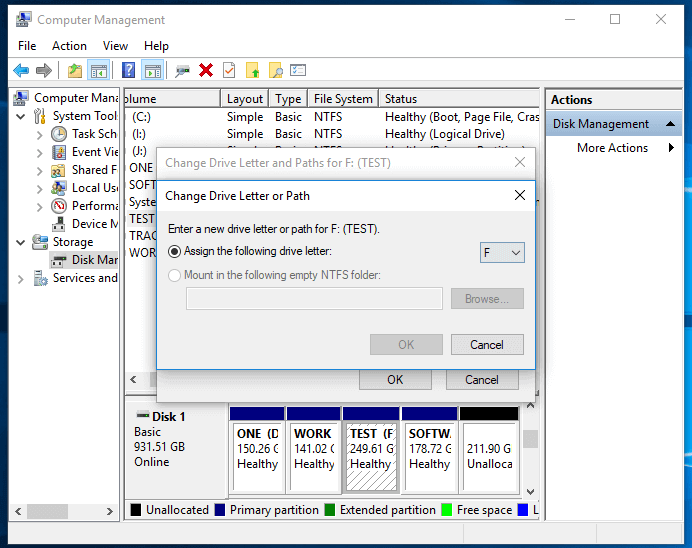
The “Are You Kidding Me?” Moment
I was about to give up and start pricing new external drives (and mourning my potentially lost data), but then I had one last thought. The USB cable. It looked fine. No obvious damage, no kinks. But I remembered I had another one tucked away in a drawer, a spare from some other gadget.
With a sigh, thinking this was a long shot, I dug out the spare cable. It was a bit shorter, a different color, but hey, it was a USB cable. I unplugged the old one from the drive and the computer, plugged in the ‘new’ old one, and held my breath.
The familiar little ‘bing-bong’ sound Windows makes when you connect a device echoed through my office. I almost didn’t believe it. I quickly opened File Explorer, and there it was! My hard drive! All my files, safe and sound.
I just stared at the screen for a good minute. All that fuss, all that poking around in system tools, all that worry… and it was the freaking cable! The original cable, which showed no outward signs of damage, had just decided to stop working properly. It was providing power, clearly, because the drive was spinning, but it wasn’t carrying data anymore.
What I Learned (Again)
Man, sometimes it really is the simplest things. I spent a good hour troubleshooting, convinced I was dealing with a major hardware failure or some complex software glitch. Turns out, a dodgy cable was the culprit.

So, my little piece of advice from this whole ordeal? If your hard drive suddenly doesn’t show up, before you panic or start messing with advanced settings, try these things first:
- Check the connection: Make sure it’s plugged in firmly at both ends.
- Try a different USB port: Sometimes ports can be flaky.
- Restart your computer: The classic turn-it-off-and-on-again.
- And most importantly, try a different cable! Seriously, don’t underestimate a faulty cable. It can save you a lot of headaches.
I felt a bit silly afterwards, but mostly relieved. And you can bet I labeled that faulty cable and tossed it straight into the bin. No way I’m letting that thing cause me trouble again!


