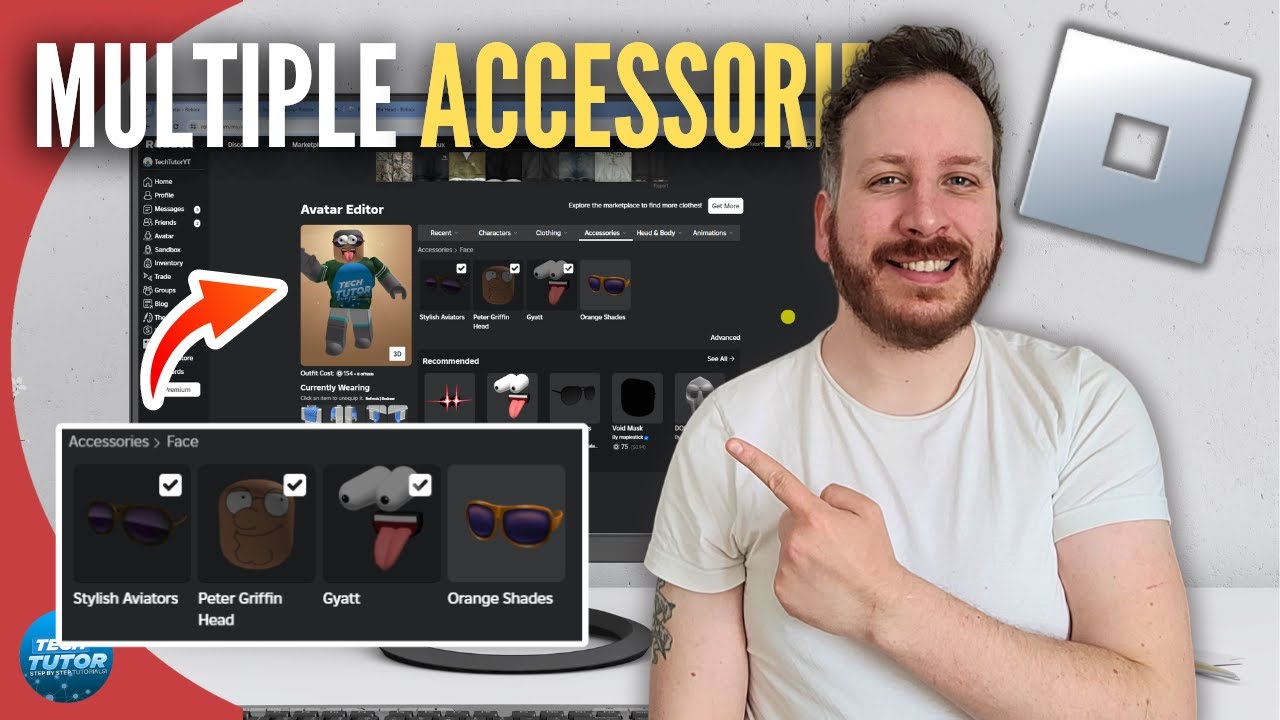Alright, buckle up, because I’m about to spill the beans on how I managed to wear more than one accessory on Roblox! It’s not rocket science, but it took me a bit of digging and experimenting.

So, I was messing around with my avatar, right? I wanted to rock, like, three hats at once. Looked online, and everyone was saying Roblox only lets you wear one of each accessory type. Challenge accepted!
First thing I did was head over to the Avatar Editor on the Roblox website. Not the app, the website is key here. I had my main accessory already equipped. Let’s say it was a cool pair of shades.
Next, I went to the Roblox Catalog and found the other accessories I wanted to wear. For example, two awesome hats! This is where the trickery begins. Instead of clicking “Get”, I right-clicked on the accessory’s image and selected “Copy Link Address”. You gotta grab that URL!
Then, back in the Avatar Editor, I scrolled down to the “Clothing” section and clicked on “Accessories”. At the bottom of the accessory list, there’s an “Advanced” option. Boom! Click that bad boy.
Now, this “Advanced” section is where the magic happens. You get a bunch of empty text boxes. Each box corresponds to an accessory you’re currently wearing. Paste the asset ID of your new accessory into one of those boxes. Where do you get the asset ID? That URL you copied earlier! It’s the long number in the URL after “catalog/”.

I repeated the “Copy Link Address”, “Paste Asset ID” steps for my other hat. I pasted its asset ID into another empty box.
Finally, hit “Save”. And there it was! My avatar was now rocking my shades AND both hats! It looked ridiculous, but I did it!
Here’s the breakdown, step by step:
- Equip one accessory: Get your base accessory on your avatar first.
- Find your treasures: Browse the Roblox Catalog and find the accessories you want to layer.
- Copy those links: Right-click on each accessory image and “Copy Link Address”.
- Advanced settings: Go to Avatar Editor > Clothing > Accessories > Advanced.
- Paste the IDs: Paste the accessory asset IDs into the empty boxes.
- Save and strut: Hit “Save” and admire your accessorized avatar!
Few things I learned along the way: sometimes it glitches out and doesn’t work the first time. Just try saving again. Also, certain accessories clip badly with others. Gotta experiment to find the right combos.
So, there you have it! My personal journey to becoming a Roblox accessory overlord. Go forth and create some wild looks!