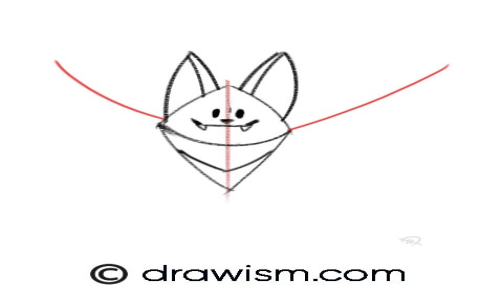Alright, so I was working on this project a while back, and the designs that came down were all about these sharp, edgy looks. Not your typical rounded corners or plain old rectangles. They wanted things to have, you know, an angular shape. Made things look a bit more modern, a bit more dynamic, I guess.
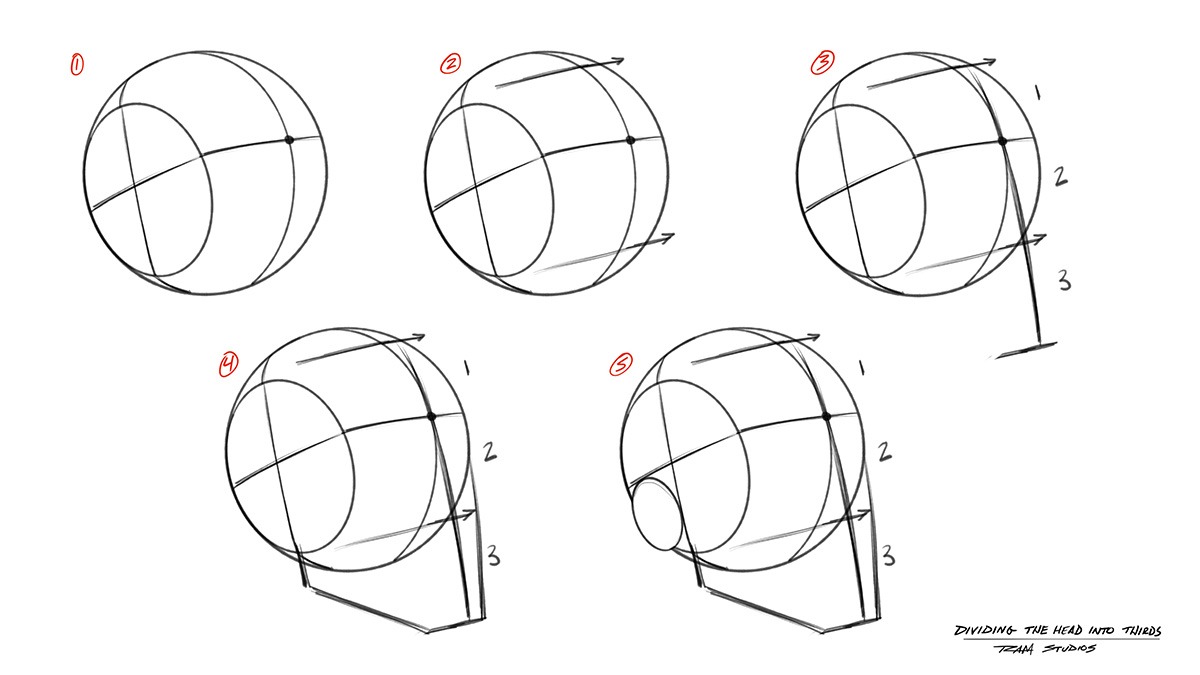
My First Hurdles
My first thought was, “Okay, how am I gonna wrestle this into an Angular component without it becoming a complete nightmare?” You know how it is, standard CSS gives you boxes. Making those boxes not look like boxes can be a bit of a head-scratcher sometimes.
I initially fiddled around with borders. You can do some clever tricks with thick borders and making some sides transparent to create triangles. That’s fine for a simple arrow, maybe. But for anything more complex, like a button with a slanted edge or a panel that wasn’t just a square, it got real messy, real fast. I spent a fair bit of time just trying to make a simple angled box, and it felt like I was fighting the CSS more than actually building the thing.
Exploring Other Paths
Then, of course, SVG came to mind. SVG is built for shapes, right? You can define pretty much any path you want. But, for some of the UI elements we were looking at, embedding chunks of SVG markup or managing separate SVG files felt like overkill. Plus, trying to get them to play nice with dynamic content from Angular, or making them perfectly responsive with the rest of the layout, sometimes felt a bit clunky. It was an option, for sure, but I was hoping for something a bit more… integrated with the HTML elements themselves.
I also briefly considered CSS transforms, specifically `skew()`. That can make things look angled, no doubt. But the catch is, it skews everything inside the element too. If you’ve got text or an icon in there, it’s going to look warped, and that wasn’t the effect we were after. We wanted the container to be shaped, but the content inside to stay normal.
The Breakthrough: `clip-path`
Then I remembered `clip-path`. Now, this CSS property is pretty neat. It lets you define a clipping region for an element. Anything outside that region just doesn’t get displayed. And one of the ways you can define that region is with `polygon()`. This felt like the way to go!

So, I started experimenting. The `polygon()` function takes a series of x and y coordinate pairs. You plot out the points of your shape, and the browser just chops off everything else. My first few attempts? Honestly, they looked like something my kid would draw. Getting those coordinates right, especially using percentages to keep it responsive, took some serious trial and error. I probably burned an hour just tweaking numbers for one simple angled edge until it looked decent.
- Point one: 0% 0%
- Point two: 100% 0%
- Point three: A bit less than 100% on the x-axis, 100% on the y-axis
- Point four: 0% 100%
Something like that to get a trapezoid shape. You just list the vertices. It sounds simple, but visualizing it and getting the percentages just so can be fiddly.
Making It Work in Angular
Once I got the hang of creating a few basic angular shapes with `clip-path`, the next step was thinking about how to use this cleanly within my Angular components. For most of our needs, we didn’t require super dynamic, ever-changing angles on the fly. So, what I ended up doing for the most part was defining a few common angular shapes as CSS classes.
For example, I’d have a class like `.shape-angled-right` that applied a specific `clip-path: polygon(…)` definition. Then, in my Angular component’s template, I could just add that class to a `div` or a custom component. Kept the templates clean and the shaping logic neatly tucked away in the CSS.
If I needed a bit more variation, I could have looked into using CSS custom properties (variables) to control some of the polygon points, and then maybe updated those variables from the Angular component. But for that particular project, simple classes did the trick for 90% of the cases.
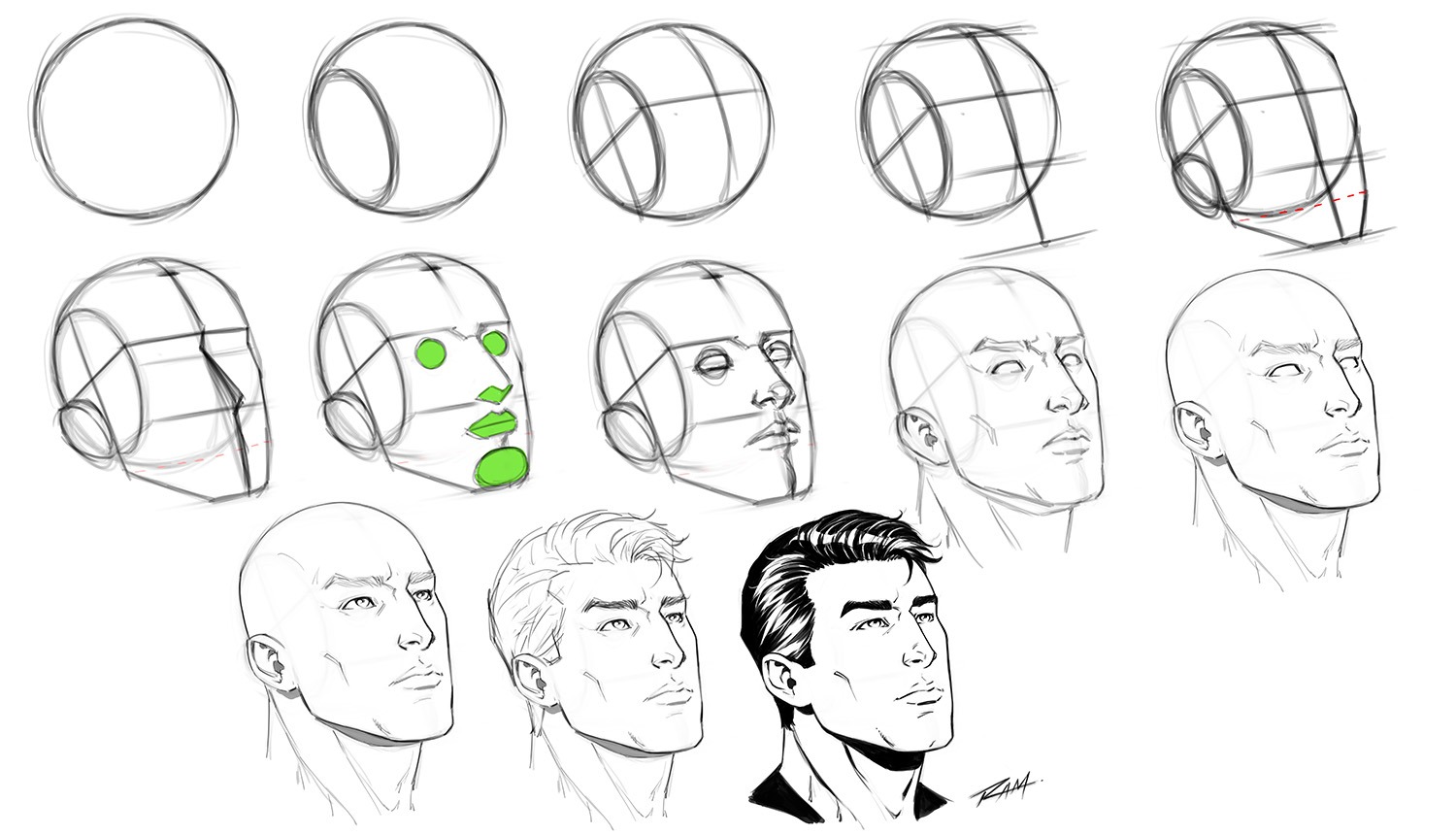
Final Thoughts
So yeah, that was my journey into making things look more angular. It started with a bit of head-scratching, went through some not-quite-right solutions, and finally landed on `clip-path` as the most practical tool for the job, at least for what we were doing. It wasn’t always a walk in the park, especially when you’re trying to get those polygon points perfect, but it gave us the sharp, defined edges the design called for, without having to resort to images or overly complex SVG for every little thing. It’s often like that, isn’t it? You poke around, try a few things, and eventually, something just clicks for the problem at hand.